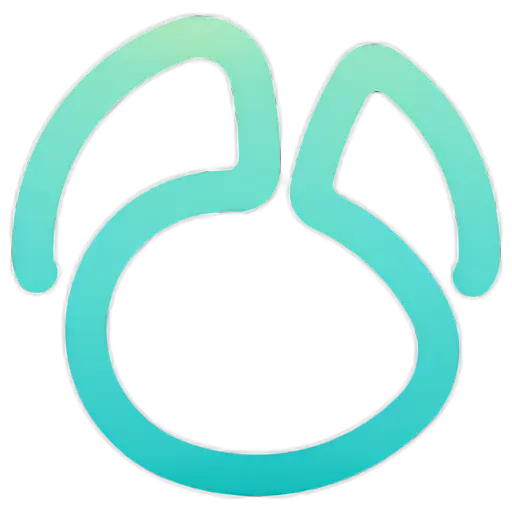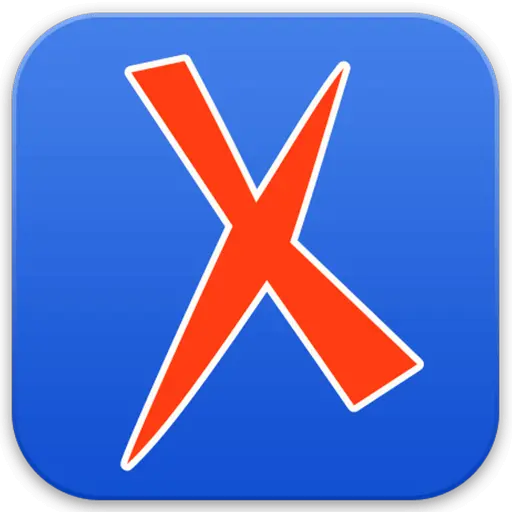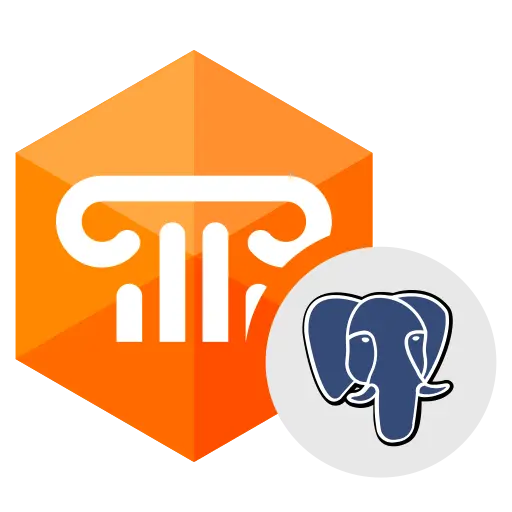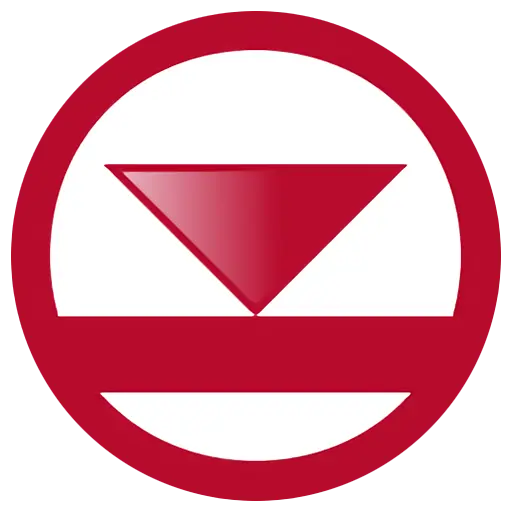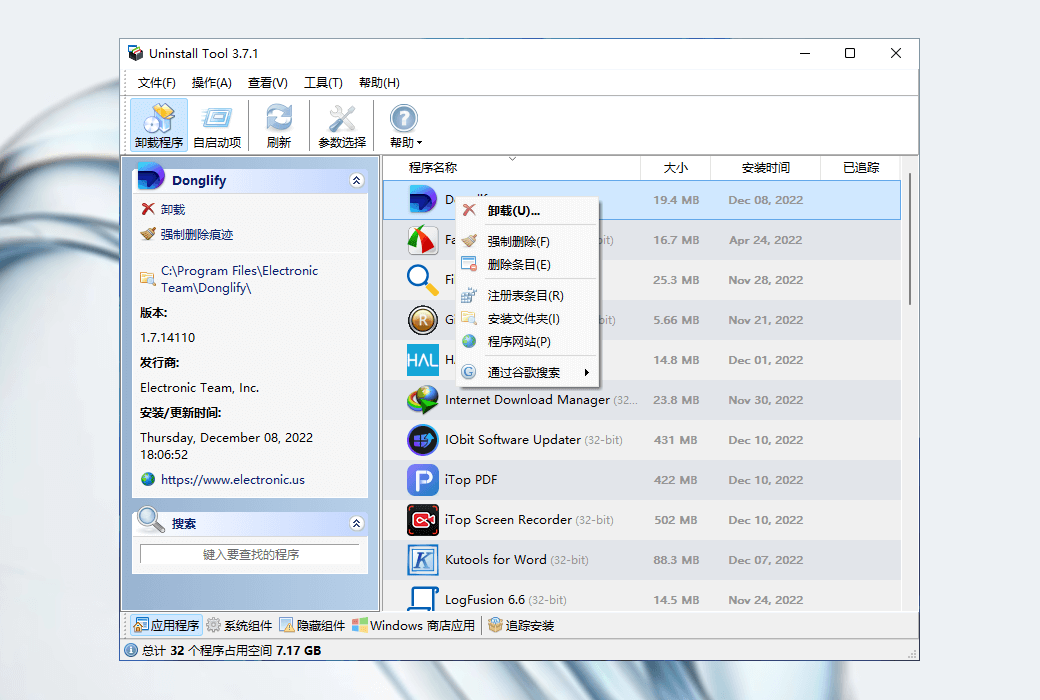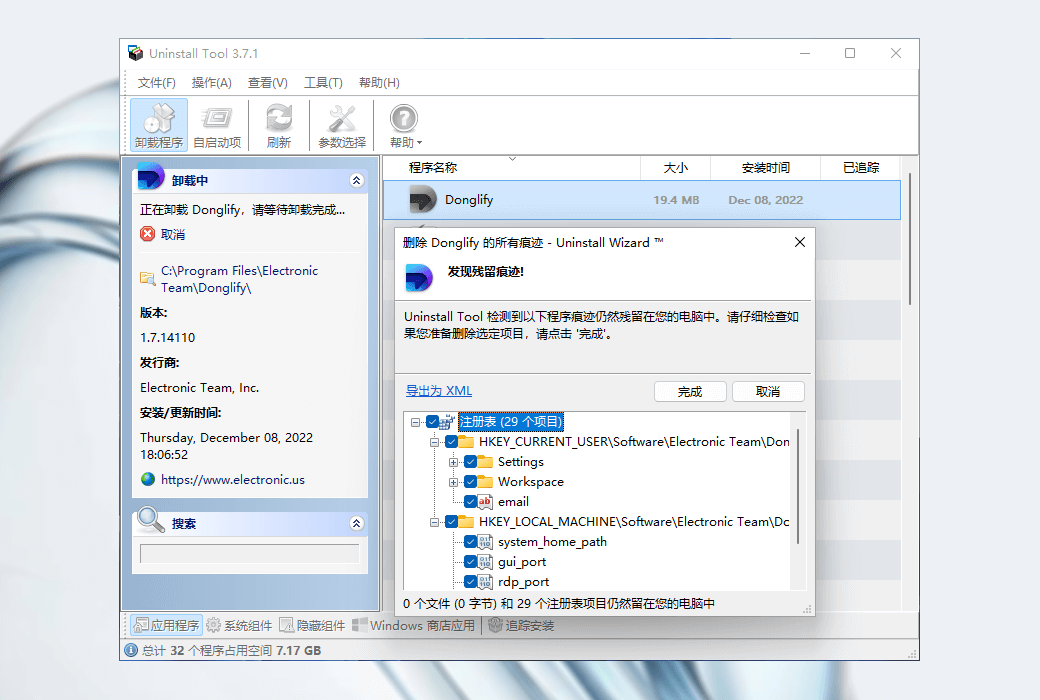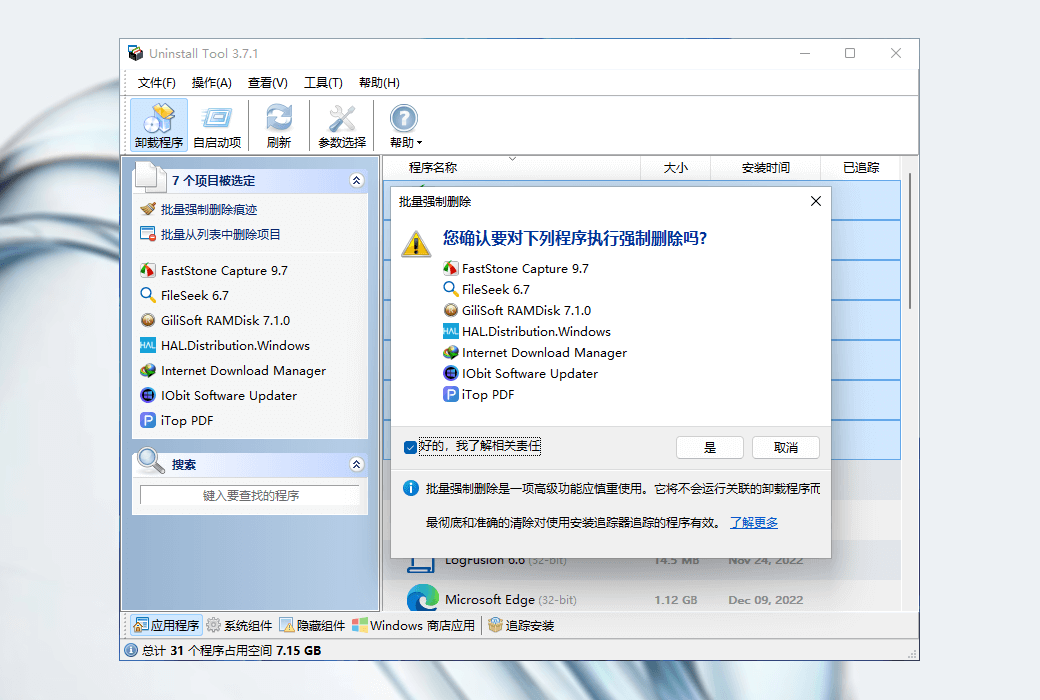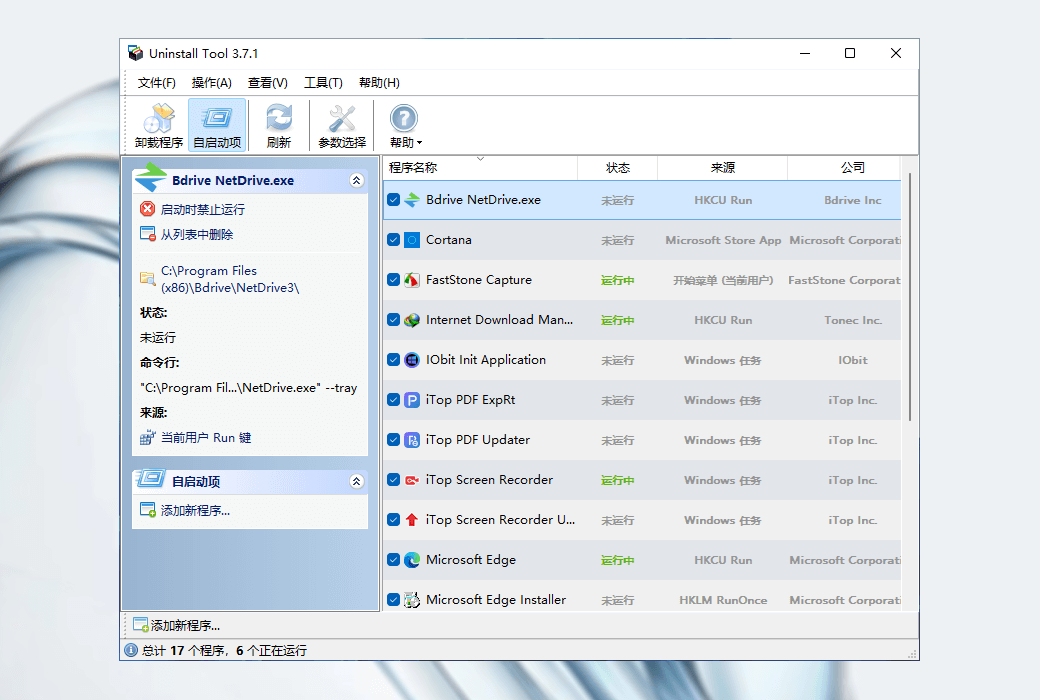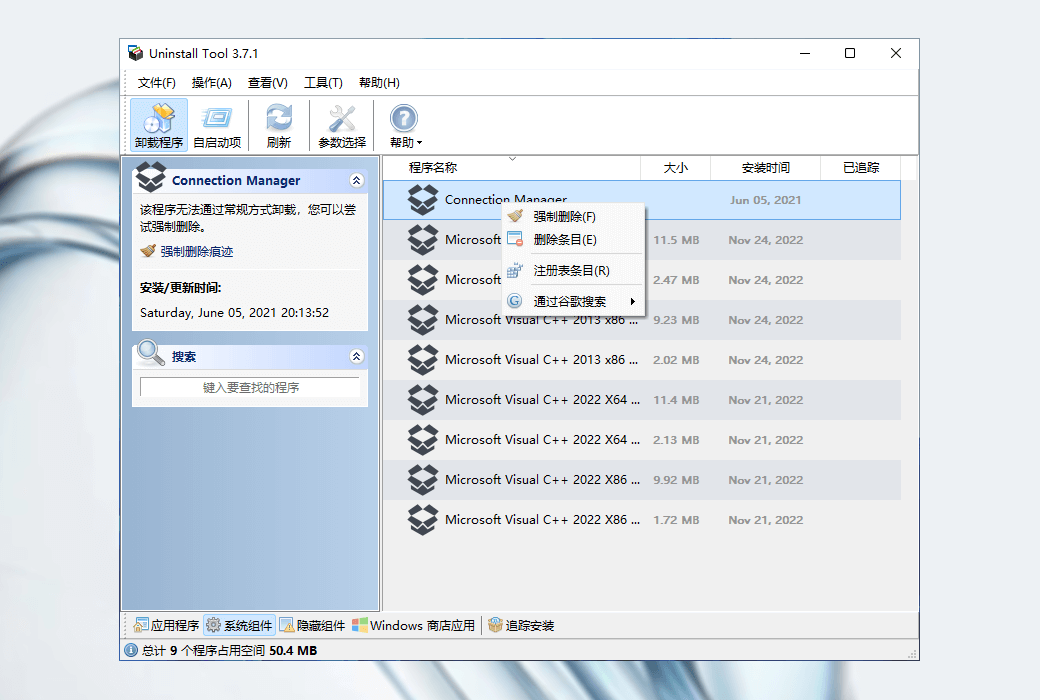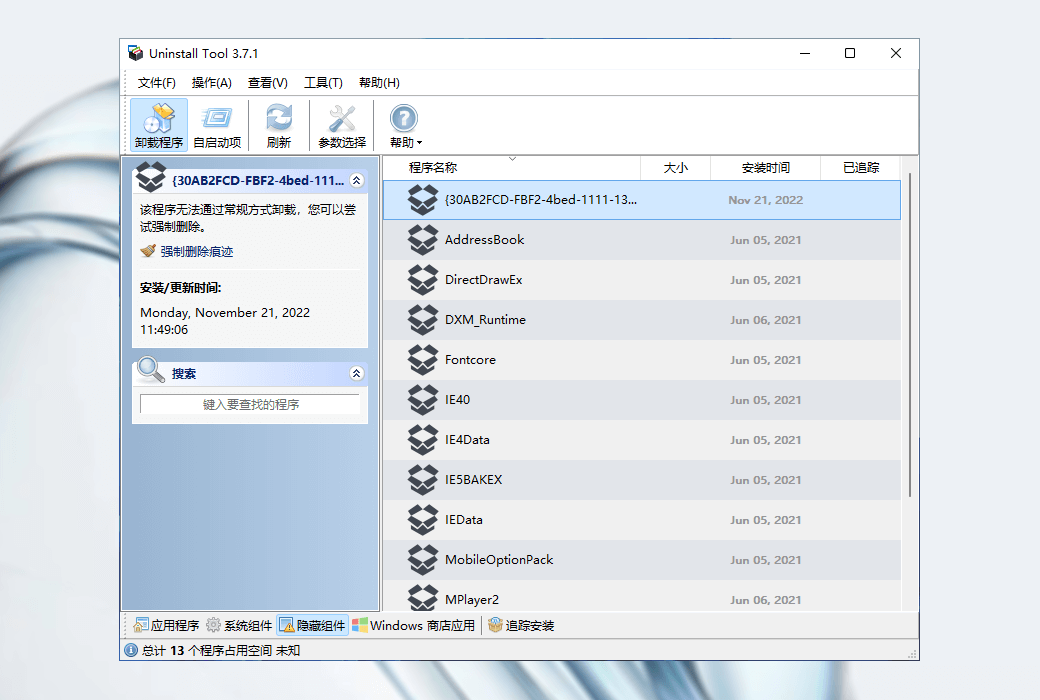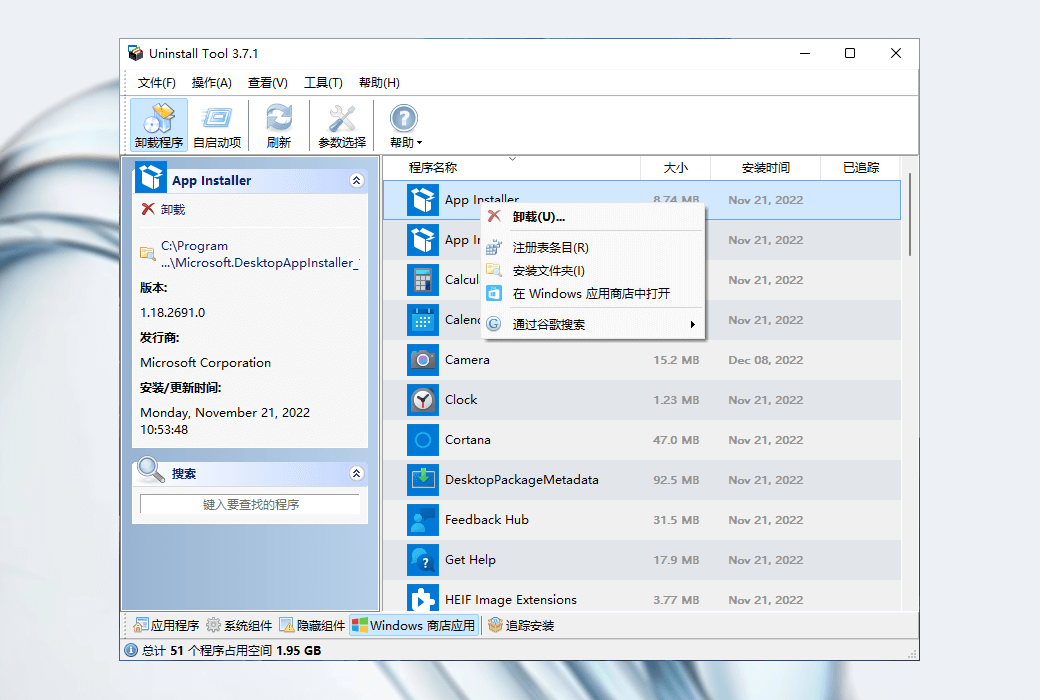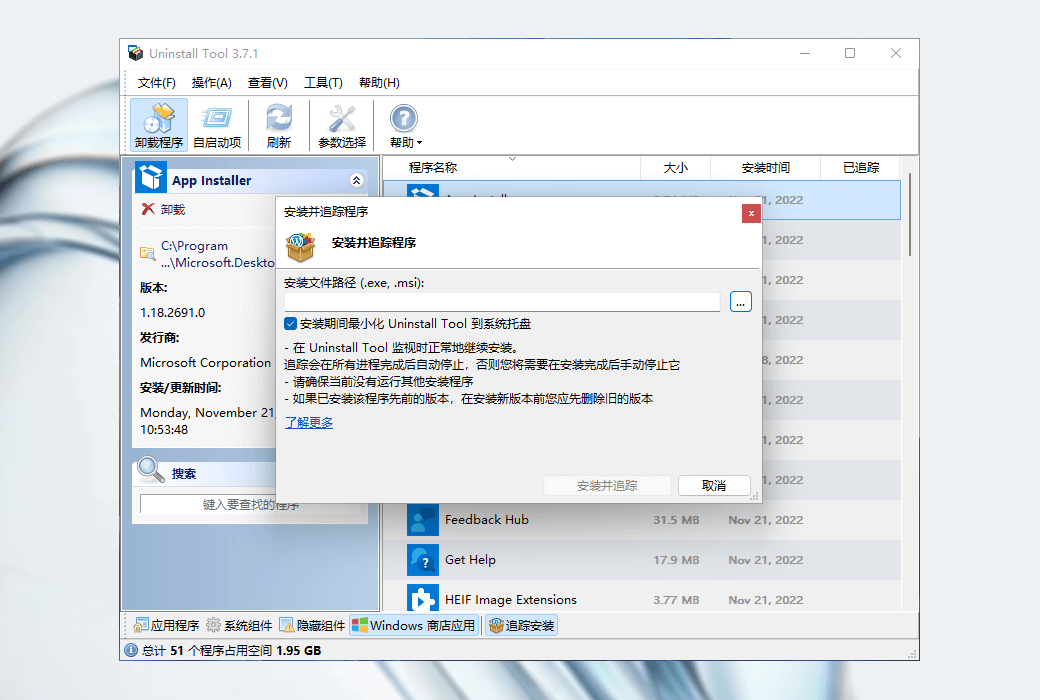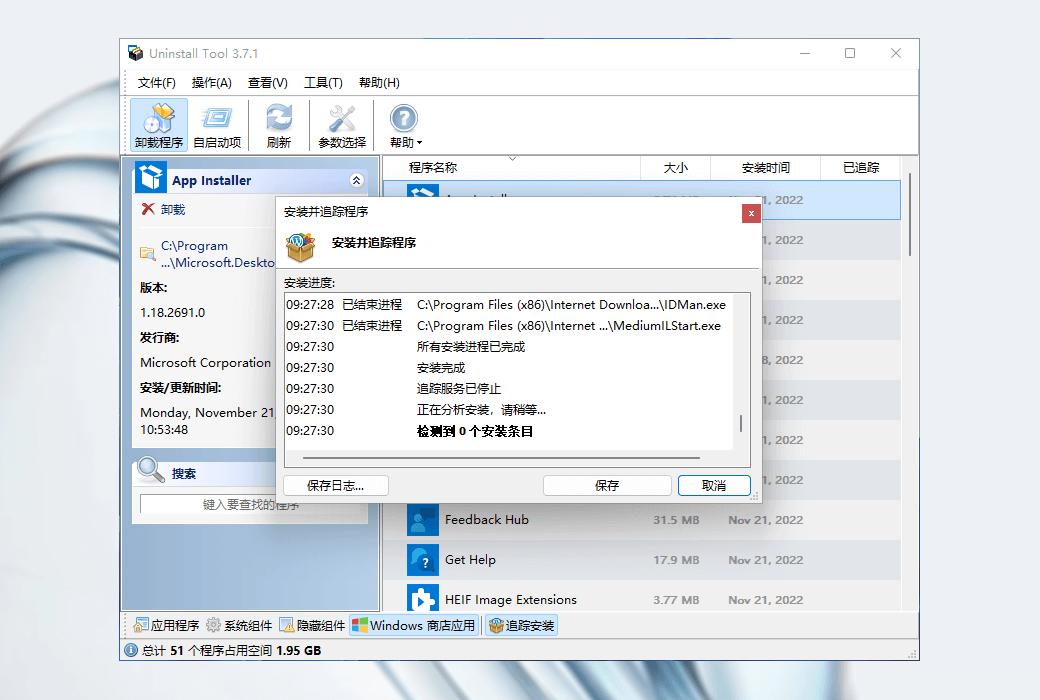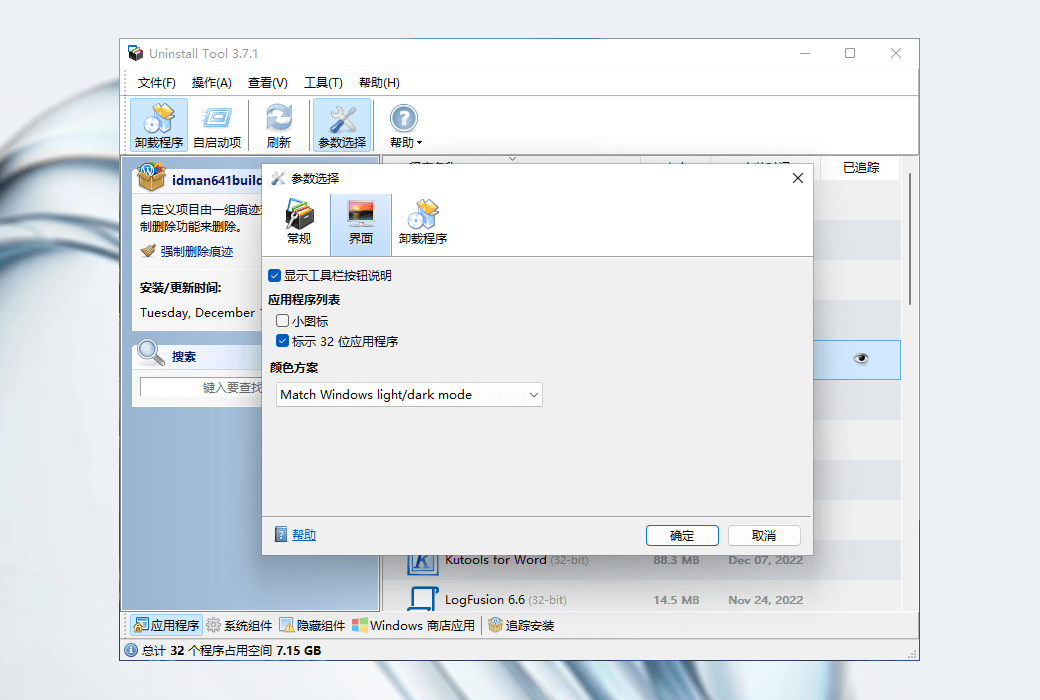You haven't signed in yet, you can have a better experience after signing in
 Uninstall Tool 3 Powerful Uninstallation and Cleaning Tool Software
Uninstall Tool 3 Powerful Uninstallation and Cleaning Tool Software

Activity Rules
1、Activity time:{{ info.groupon.start_at }} ~ {{ info.groupon.end_at }}。
1、Activity time:cease when sold out。
2、Validity period of the Group Buying:{{ info.groupon.expire_days * 24 }} hours。
3、Number of Group Buying:{{ info.groupon.need_count }}x。
Please Pay Attention
1、Teamwork process: Join/initiate a Group Buying and make a successful payment - Within the validity period, the number of team members meets the activity requirements - Group Buying succeeded!
2、If the number of participants cannot be met within the valid period, the group will fail, and the paid amount will be refunded in the original way.
3、The number of people required and the time of the event may vary among different products. Please pay attention to the rules of the event.

Uninstall Tool 3 Powerful Uninstallation and Cleaning Tool Software



Quick and powerful uninstallation and cleaning software that can completely and completely remove installed software
- Completely remove unnecessary applications.
- Install the monitor in real-time.
- Control the applications that run at system startup.
Use effective, powerful, and easy-to-use Windows applications to remove unnecessary software, making your computer clean and faster.
- Uninstall Wizard
Completely remove unwanted software by deleting the remaining file system and registry entries
- Batch Uninstaller
Uninstall or perform forced deletion of multiple selected applications
- Forced removal
Uninstalling stubborn applications that cannot be removed using standard uninstallers
- Installation Moniter
Use real-time tracking to install applications. View and record created files/registry entries
- Launch Manager
Find, add, or delete applications that automatically start when Windows starts
Program group
- application
Desktop applications
- system
Updates and components, mainly from Microsoft
- Hidden
Hidden items, these items are not designed to be unloaded
- Windows Store App Store Apps
Windows Store apps on Windows 8 and above
Difference in authorized versions:
- Standard License
The standard license is based on each PC and requires the purchase of as many copies as needed to use it.
- Portable License
A portable license is designed specifically for a single user to use on multiple computers. Portable mode does not require installation and can be directly started. It can be started from a USB drive.

Official website:https://crystalidea.com
Download Center:https://uninstall-tool.apsgo.cn
Backup Download:To be added.
Delivery time:24-hour automatic shipping
Operating platform:Windows
Interface language:Supports Chinese interface display, with multiple languages available.
Update instructions:This version is lifetime valid and supports small version updates and upgrades (v3. x)
Pre purchase trial:Free version with limited functionality before purchase.
How to receive the goods:After purchase, the activation information will be sent to the email address at the time of placing the order, and the corresponding product activation code can be viewed in the personal center, My Orders.
Number of devices:Can install 1 computer.
Replacing the computer:Uninstall the original computer and activate the new computer.
Activation guidance:To be added.
Special instructions:It has been connected to the official API for automatic shipping, and the email address is activated on the software as a username and registration code. It supports retrieving keys on the official website.
Reference materials:https://crystalidea.com/uninstall-tool/buy

Any question
{{ app.qa.openQa.Q.title }}
Uninstall Tool for installing trackers (installing monitors)?
Install Tracker (Install Monitor)
When you install an application, the installation tracker tracks all changes made to the system.
- Real time tracking: No need to capture system snapshots before and after installation.
- Very accurate: The monitor uses kernel mode drivers (only tracking 'our' processes).
- When uninstalling a tracked application, the uninstallation wizard will remove all traces of the application, making your Windows absolutely clean.
- Real time logs contain detailed information about installation progress and have stop and restore functions.
How to monitor installation
There are three ways to complete it:
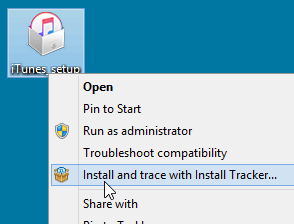
From the right-click menu of the installation file
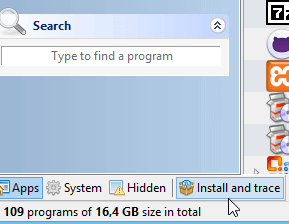
From the bottom toolbar
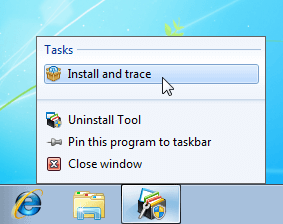
From the Windows taskbar icon menu
Continue installation normally while uninstalling tool monitoring. If all processes have completed, tracking will automatically stop, otherwise you must manually stop it after installation is complete.
After successful installation, the new program will appear in the list with a "trace" tag, indicating that all trace data will be deleted from your computer during the uninstallation process after running the default uninstallation program (or when using the forced deletion feature) (in the uninstallation wizard):

Installation progress
When the installation is in progress, the uninstallation tool will minimize to the system tray. However, you can view the real-time progress window by double clicking the tray icon or using the tray context menu.
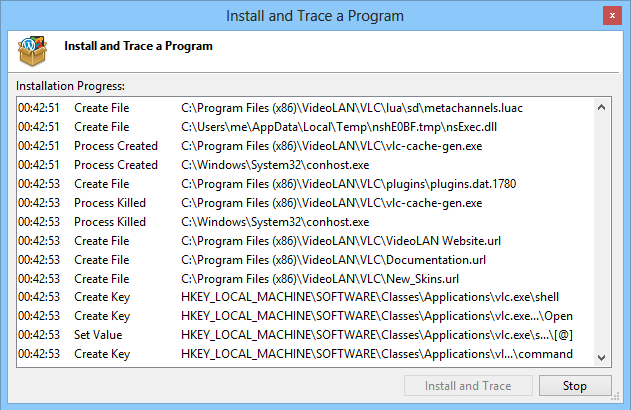
Detailed real-time logs
You can use the optional 'restore' function to stop tracking the installation:
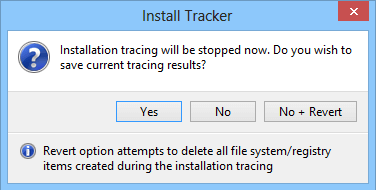
Multiple (embedded) installations
Installation usually involves installing multiple programs simultaneously. Installing a tracker can detect this situation and handle it in the following way: After installation is complete, the tracker displays a list of installed applications and allows users to select the main items. The main projects will be displayed in the "Tracking" column with special icons in the application list, while other programs will be considered dependencies. When uninstalling a tracking application with dependencies, the uninstallation wizard will also delete the tracking data for each sub item. Special warning messages will be displayed when necessary.
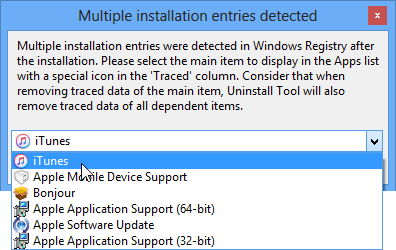
Attach data to tracked installations
Additional tracking data is executed through the 'Tracking Data' context menu of the tracked program. Additional data can be added in the following situations:
You need to run the executable file of the application that was just installed using Install Tracker to allow it to configure and create as many traces as possible on its own.
A newer version is required to update the existing tracking application.
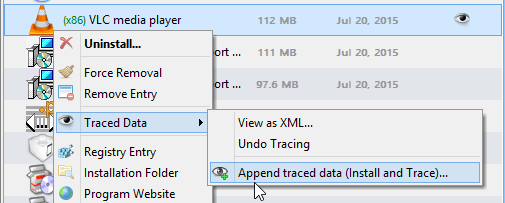
After specifying the executable file, Install Tracker will continue to track and attach all new data after the selected executable file completes its job.